Improve your Wi-Fi network: Segregos for a perfect configuration!
Welcome to the world of wireless connectivity! Setting up a Wi-Fi network at home or at the office is critical to enjoying the freedom of connecting to the internet from anywhere. In this introduction, we’ll explore the steps required to set up a Wi-Fi network, from choosing the router to setting up secure passwords.
Setting up a Wi-Fi network can seem daunting, but with a few simple guidelines, you can create a stable and secure network. First, choose a router that meets your speed and range needs. Then follow the steps to configure it properly.
During setup, define a name for your Wi-Fi network (SSID) and a secure password. Choose an easy-to-identify name and avoid obvious passwords. Adjust other settings such as security type (WPA2 is recommended) and transmission channel. You can also create a guest network for temporary visitors.
How do I configure the Wi-Fi network?
Setting up your Wi-Fi network is a relatively simple process that requires a few basic steps. First, connect your router to the power source and modem provided by your internet service provider. Then, using a computer or mobile device, access the router’s configuration interface by typing its default IP address into the browser.
In addition to basic settings, you can also adjust other advanced options on your router if you like. For example, you can define a specific transmission channel to avoid interference with other nearby networks. You can also set up a separate guest network to share temporary Wi-Fi access with guests.
How to configure a local network step by step?
Setting up a local area network is an essential process for enjoying connectivity at home or in the office. To do so, follow the steps below. First, connect the router to the power source and modem provided by your internet service provider. Then, using an Ethernet cable, connect the router to the modem.
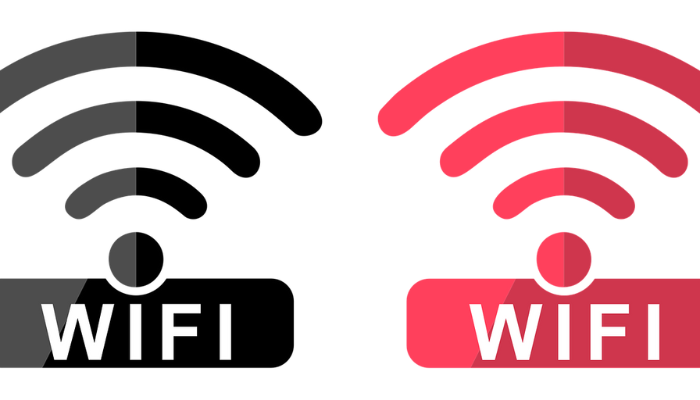
- Connect your devices to the Wi-Fi network using the network name (SSID) you set earlier.
- Make sure you enter the correct password when connecting to the Wi-Fi network.
- If desired, adjust other advanced router settings, such as the broadcast channel, to avoid interference with other nearby networks.
- If necessary, create a separate guest network to share temporary Wi-Fi access with guests, keeping your main network protected.
- Remember to save the changes made in the router’s configuration interface.
- Restart the router so that all settings are correctly applied.
How to make the Wi-Fi signal stronger?
There are several ways to strengthen the Wi-Fi signal in your home or office. First, check the location of your router. Position it in a central location, clear of obstructions, away from dense walls or metallic objects, which can weaken the signal. Also make sure the router is in an elevated position, such as on a shelf, to maximize signal propagation.
In addition to physical measurements, there are settings that can optimize the Wi-Fi signal. Adjusting the router antenna can make a difference. Antennas can be pointed in different directions to optimize signal distribution. It’s also a good idea to update your router’s firmware to ensure it has the latest fixes and performance improvements.
What is the best router for long distance?
When looking for a router to meet the needs of a Wi-Fi connection over long distances, it is important to consider some key features. A router with advanced technology, such as beamforming and high power amplifiers, can help direct the signal and increase coverage in distant areas.
Here are two paragraphs, the first being a list of some router options suitable for long distances:
- TP-Link Archer C2300 Router: This router has advanced technology such as beamforming and high power amplifiers that help direct the signal to distant areas. It offers reliable coverage and fast speeds, making it a great choice for long distances.
- Asus RT-AC5300 Router: This router is known for its extended range capability. With features like high-performance external antennas and multiple frequency bands, it offers a stable, high-speed connection over long distances. In addition, it has intelligent routing technology that prioritizes traffic and minimizes interference.
- Netgear Nighthawk AX12 Router: This router is designed to provide excellent coverage over long distances. With support for Wi-Fi 6 (802.11ax) technology, it provides ultra-fast speeds and greater connection capacity, ensuring superior performance even in environments with multiple devices.
- Linksys MR9000 Router: This router is ideal for covering large spaces with Wi-Fi signal. It features beamforming technology to direct the signal to connected devices, providing a stable connection over long distances. Furthermore, it supports higher internet speeds and advanced security features.

Deixe um comentário